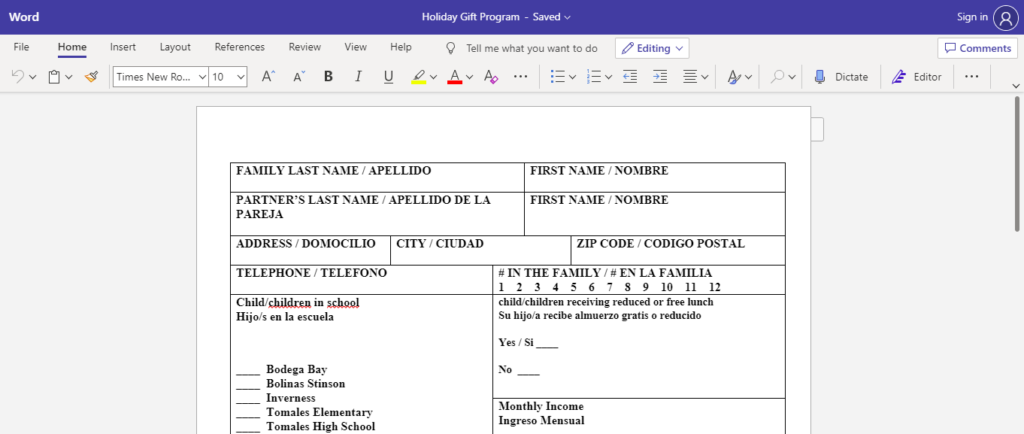Sharing any type of file using Sharepoint
- Point your web browser to office.com
- Log in using your Office365 for Work or school credentials
- Click the Sharepoint icon:
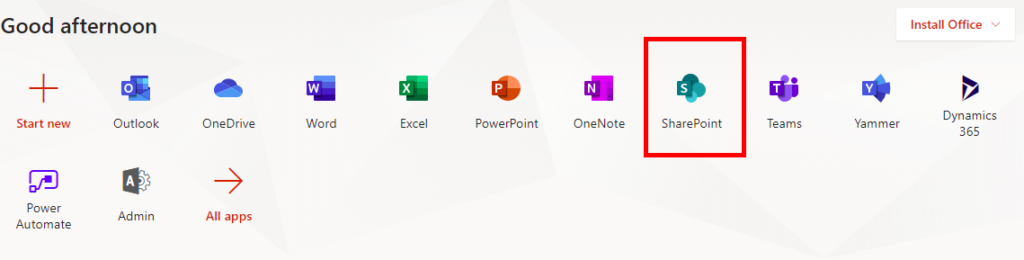
- Click the Sharepoint Site where your Sharepoint Document Library lives:
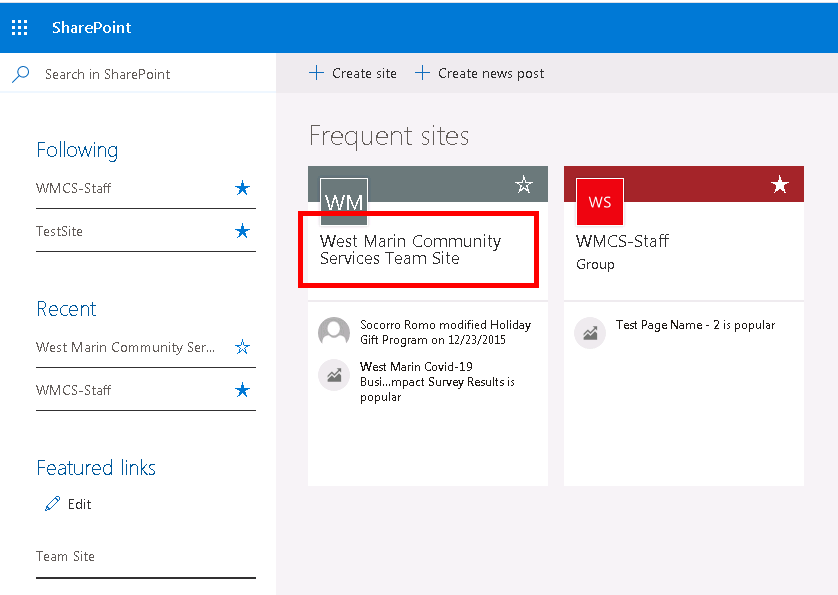
- Click on the document library from the left pane:

- Click the share button on the file you wish to share
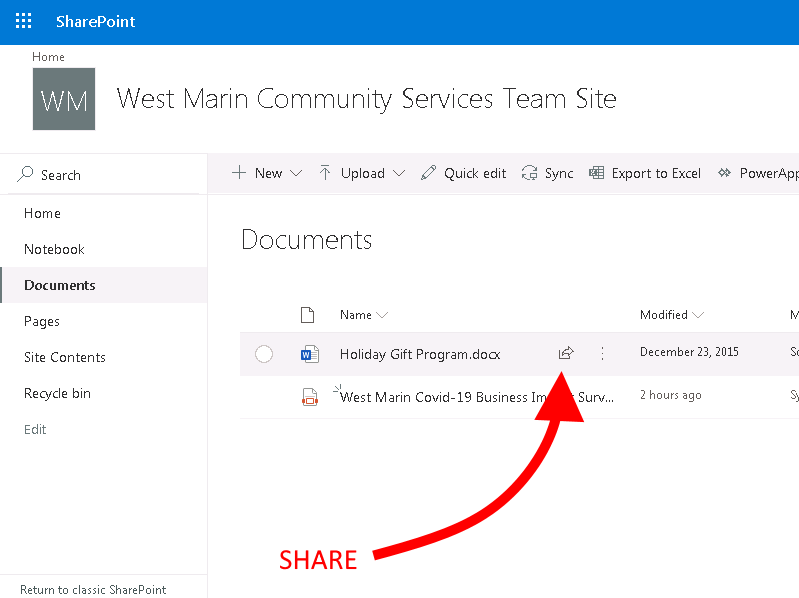
- From the drop in the share dialog, select Anyone with the link can edit.
- Enter the recipients information and click send or click copy link to place the link elsewhere (Email, Website, etc.)
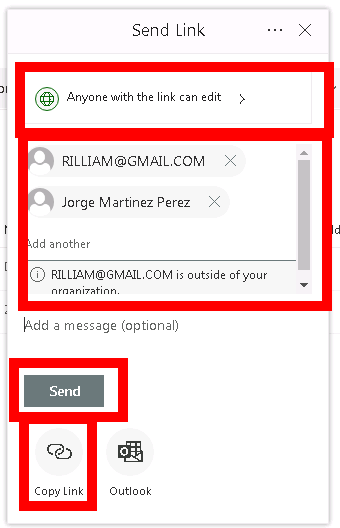
Sharing any type of file using OneDrive
- Open Windows Explorer
- Click OneDrive from the left pane
- Navigate to the folder & file you wish to share
- Right click the file you wish to share
- Select share
- From the drop in the share dialog, select Anyone with the link can edit.
- Enter the recipients information and click send or click copy link to place the link elsewhere (Email, Website, etc.)
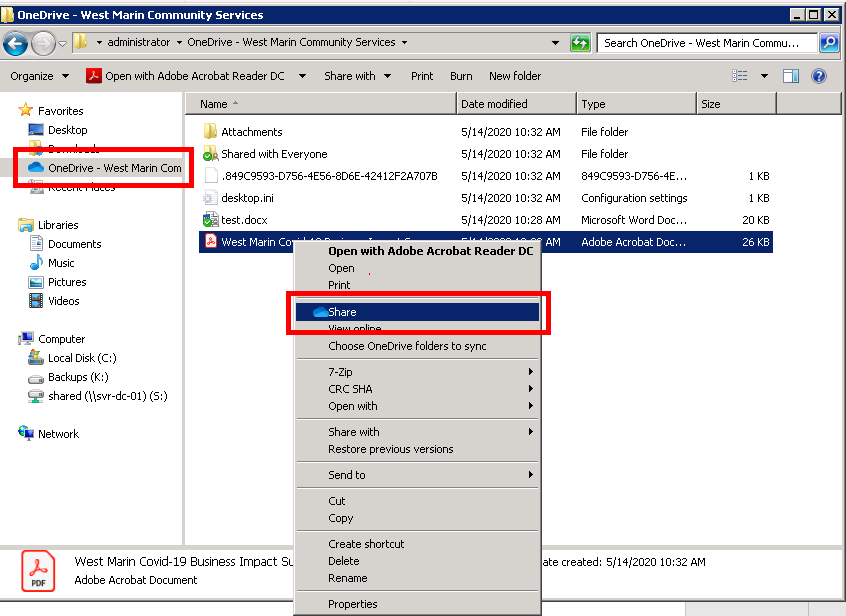
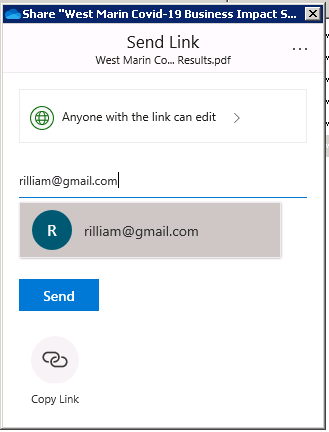
What action does the recipient take to open the shared file?
Your recipient will get an email with a link to the shared file. Additionally they must click the link and then click on the download button if they wish to download the file to their computer. (see images below)
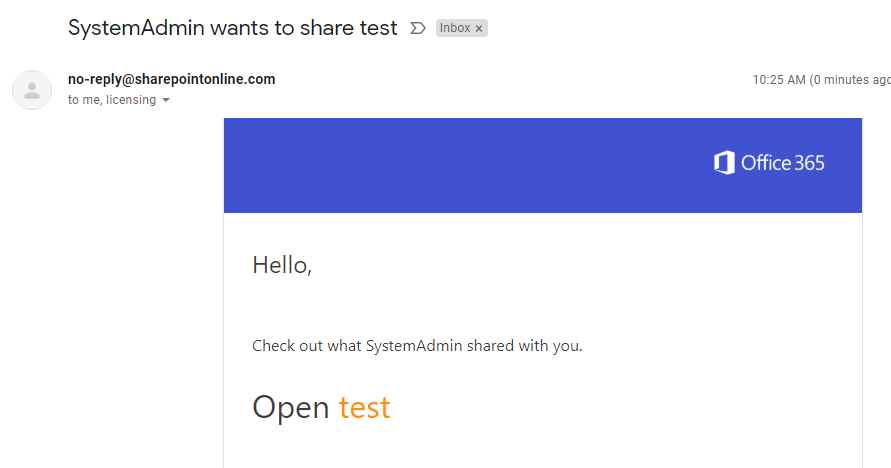
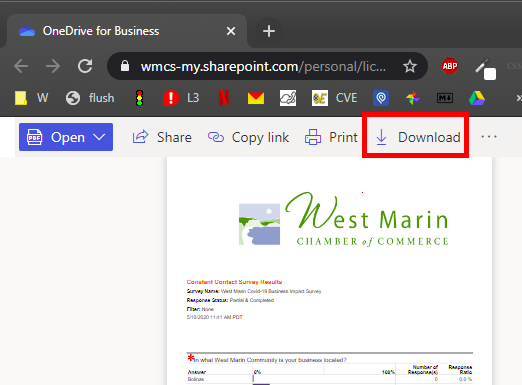
What if the person I am sharing with does not have access to Microsoft Word/Excel?
If the file is Microsoft Word or Excel file, the recipient can edit the document inside their web browser using Word/Excel for web without having to pay or install Word/Excel on their computer.